Okay now back to the eyes. It really is mostly about them in photography. If they aint in focus 98% of the time they should be tossed in the garbage. The 2% where you could keep them is only if you MEANT for their eyes to be out of focus for example something like this...

...if you didn't mean it don't hold onto it. (please note that I am speaking only from a professional photographers stand point, from a mother's stand point who cares if it is blurry...sometimes you have to keep it)
I know you have all looked at a picture and thought..."how do you make the eyes pop like that"...there are many tricks that you can do in editing, but PUHLEASE don't take your eyes into alien world. You know you have gone too far when
1) you see every color but the ones in a rainbow
2) all you notice are the eyes-eyes should draw you in and captivate you they should not take control of your mind if you find yourself zombie walking towards them you have gone too far.
3) if when you ask your child to look at the picture and tell you what color the eyes are and that night they have a nightmare you have probably gone to far.
In all seriousness it is very easy to take them too far and hopefully with this tut you will be able to pop your subjects eyes without popping the viewers.
THE STEPS...
#1) the most important step happens before you even pick up your camera to take the shot. When you are out and about start looking at people's eyes. Notice how different lighting makes them look. When you are sitting around the kitchen table under the chandelier (oh you don't have one...me either, but I can dream) notice the light hardly reaches their eyes. Next time you are out on a bright sunny day notice again that the light doesn't quite reach the eyes, and the brow causes deep shadows. Compare these examples to finding nice "open shade" (read: that little bit of shade that is just past the sun the edge of a forest or building overhangs and porches) notice how the sunny environment reflects back into your subjects eyes and creates "windows" aka catchlights. Having good light in your subjects eyes is the FIRST and most IMPORTANT step. If you don't have light in the eyes don't even try to pop them.
#2) this step happens after you pick up the camera BUT before you snap the shot. Your exposure is going to make a big difference and make your editing a lot easier or harder depending on how you expose. If your shot is underexposed you are going to loose a lot of the brilliant natural color of the eyes therefore making it harder to edit. If your image is too bright you will wash out your color not too mention you will probably have blown spots. With the correct exposure the task of popping your eyes will have already begun.
#3) on to the editing part...
This image was donated for the cause by the lovely Sharon-and yes I do love the food)
here are my editing (in PSP but you should be able to transpose them into PS with ease) rather than repeating myself with a "dup layer" "merge layer" comment after every step just know that I did it. I also left the image full size so that you could zoom in and see the eyes.

Firstly I edit the picture as I normally do...
a) levels with the black point at 0 they grey point at 100 and the white point at 255
this just brings up the midtones a bit and lightens the shadows on the face

b) add a soft light layer-notice how this brings back the shadows slightly if we had skipped the first step those shadows would be too intense. I lowered the opacity down to 70%

c) hue/sat/light with my settings at hue=5 sat=21 light=0 with my opacity at 75% use this to your taste...I like lots, but you may not as much.

Here we end my "normal" editing and get into the "little extras"
d) I wanted to add a little more umph/contrast to the image by creating an "s" curve in curves. Since I know that most of you can't enter # into your curves make it look similar to this...
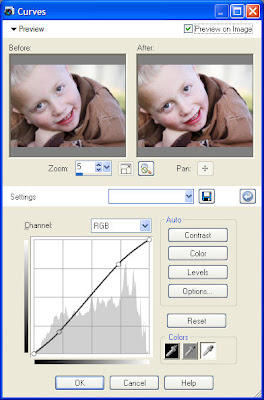
creating this...

e) now to work on the eyes themselves...use your lasso tool (it looks like a rope you would use for cows...haha a lasso) This will save you from having to erase everything but the eyes. Lasso his pupils playing with the whites of the eyes is a huge give away that you enhanced them (it doesn't have to be perfect) I do them separately. Starting with his right eye I applied a levels adjustment (same # as above) and lowered the opacity to 65%. Then I did his left eye and lowered the opacity on that layer to 65% also notice the catchlights and how you can see that not far past him was sunny-good job Sharon!

f) I am drawn to the original crop, but my eyes go to the left so I played with different crops to try to bring the viewer in to the eyes more. I played with a 5x7 crop. I left the dinner on his face...cloning is another tut in itself :)

g) I like to burn a little here are there and in this one I just did the leather

and there you have it...a pop of the eyes! Let me know if this helps you!













































